Matching a Color (F5)
3. The new screen is the matching screen. (Process Data For Matching) Tab.
Ø Select the Quality/Style by browsing.
Ø Select your ‘substrate delivery’(By browsing) which represents any differences in the substrate.
Ø Select your dyeset by double-clicking it from the list. This will place the dye set in the ‘used dye set(s)’ section of the screen.
Ø Change the select button to input so you can type in the name of your standard.
Ø Right click on the browse button and choose ‘measure’ from the drop down menu or browsing.
( If you only wish to measure your standard once you may click on the spectro icon)4. Select individual dyes used in the dye set you have chosen you must click on the page tab that says ‘dye set’ Tabs
Ø On the dye set tab select the individual dyes by clicking on them to high light them black.
Ø Once your dyes are chosen you will click the Calculatebutton.
6 5.This will then take you to the lab recipe display.
Ø You will then click the save button and display the ‘recipe database operation’ screen. Click ‘yes’ to store the recipe.
LAB CORRECTION (F6)
2. Then select the lab correction/F6 on the recipe menu bar.
3. The screen will be Come.
4. The next screen lets you continue with ‘pass/fail and correction’ or ‘approve’.
5. If you ‘approve’ the recipe is stored.
6. If you click ‘Pass-Fail and Correction’the following screen appears.
7. You then click on the spectro icon to read in your batch. (The name of the batch will be the standard name with a / and a number, where the number represents the number of the correction (i.e. 1234 Blue/4)
8. Double check to make sure the formula listed is that of your batch and click save .
9. Then you click on a ‘Laboratory’ to start the lab correction.
10. Lab correction results.
11.Five screens are displayed:
Original : The formula actually used to dye the batch.
Standard : The formula for the dyed batch based on the primaries
Performance : Performance rating for each dye
Multiply : The new formula equal to the ‘performance’ times the
‘standard’ amount for each dye.
Additive : New formula equal to the ‘recipe’ amount plus the
‘standard’ amount minus the ‘batch’ amount.
Smart match : New formula calculated by using Smart Match points always use the
‘Smart match’ formula if it is available. If there is no ‘Smart match’
formula and the ‘Performance’ amounts are between .5 and 1.5, use the
‘Multiply. If the ‘Performances’ are outside of the desired range, use the
‘Additive’ formula .
PRODUCTION CORRECTION (F7)
Note :
If the production correction is accessed from Datacolor PROCESS, the additions already done (using Datacolor PROCESS) can be taken into account for the batch. The user can define what percentage of the previous adds should be taken.
Result if the previous adds are not taken in account :
The previous adds are taken into account with 100%
Result if the previous adds are taken in account :
Fast Correction/(F8)
The “Fast Correction” function is used for production or laboratory corrections without an existing recipe. It is based on a theoretical calculated recipe of the standard or a recipe typed in manually. This task is mainly used for production correction.
Data input:
• Quality/style, combined process, colorant set, and standard.
• Batch (color of the dyed substrate to be corrected).
• Dyestuffs must be selected. Concentration and parameters can be defined.
• The acceptance limit and color difference equitation settings can be altered.
• The recipe can be entered manually or a theoretical recipe can be calculated.
Manual Graphical Correction
The manual graphical correction recalculates the recipe in the basis of the altered dyestuff
concentrations.
You can start the manual graphical modification of recipes from ...
• the recipe table
• the laboratory correction table
• the production correction table
• from the „Recipe Editor“ dialog box.
The tolerance sphere, the standard and the position of the current recipe are displayed.
To visualize the modification in the tolerance sphere, the a/b path (trajectory) of each
dyestuff of the recipe is also drawn in the graph.
The concentration displayed at the end of the dyestuff lines represents the position of
the color you would get in the tolerance sphere if you took this concentration for the
modified recipe. The third concentration is the lowest concentration that results in a
Graphical points :
1. Position of the standard (grey).
2. Position of the recipe (black).
3. Dyestuff line:
4. The length of the line shows all positions of the recipe between the
concentrations of 0.7616% and 0.8636%.
5. The concentration 0.7808 is the minimum concentration matching the tolerance limit.
| Action | Description |
| Click and hold down the right mouse button. | Moving the mouse forward zooms in, moving the mouse backward zooms out. |
| Click and hold down the left mouse button. | Moving the mouse left, right, up or down rotates the graphic in the corresponding directions. |
| Press F2 | Switches to a two-dimensional graph (a* /b*). |
| Press F3 | Switches to a two-dimensional graph (L* /b*). |
| Press F4 | Switches to a two-dimensional graph (L* /a*). |
| Double-click the graph using the right mouse button. | The graph view switches between parallel and perspective projection. |
.
Modification :
• You can change the concentration either by typing or using the buttons in the column
“New Recipe” or the column “+Amount” to modify the recipe.
• If you click Set in the columns “Proposition”, the recipe is set to the minimum
amount of dyestuff to match the tolerance limit.
You can see the result of the modification in the graph. The recipe moves to the
tolerance limit when you click Set.
User Permissions in Datacolor
On terminal server installations it is more important than in LAN environment to know
how to limit the access rights of the users working with the software. Since as it is not possible to have different program levels installed on the terminal server it is more important to work with the ‘User Permissions’ in Datacolor MATCH Textile to manage the access rights of the individual users. For every user how connects to the terminal server there is a login script on the server. All these users are running the same Program version e.g. Datacolor MATCH TEXTILE
with 20 feature points. There is no other setup possible. In order to control the user permission you should create Datacolor MATCH TEXTILE login users for everybody how is working with the software. The permission for each user can be defined in Datacolor MATCH TEXTILE.
Creating a user with Datacolor MATCH TEXTILE :
Ø Start Datacolor MATCH TEXTILE and select the task ‘User Manager’ from the ‘Tools’ menu and select ‘User Administration’.
Ø The ‘User Administration’ dialog opens
Ø Select one of the existing users to add a new on
(there is only the user DCI if it is a new installation) and click the button ‘Add’. The ‘Add a new user like user ……’ opens.
Ø Type in a name, a password, retype the password and click OK.
Ø The program switches back to the ‘User Administration’ dialog.
The permissions are set on the menu or task level. It is not possible to set permissions on folder or data type level.
Ø Click now the button ‘Permissions’ and define what this user should be able to do.
The new user has full rights by default I f the user ‘DCI’ was used as reference.
General user permissions :












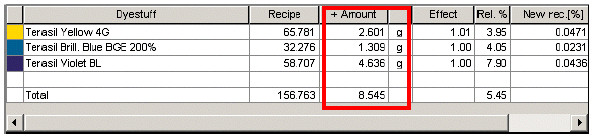










কোন মন্তব্য নেই:
একটি মন্তব্য পোস্ট করুন